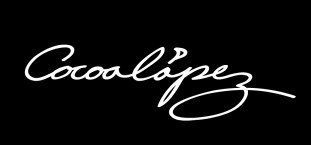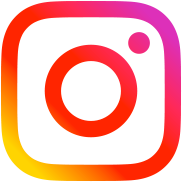Photoshop TIPS 1 Short TIPS for drawing animation backgrounds – Part 1 – A gradient map of the aori sky
The mini lecture I gave the other day at the “3D Background Shop Community,” a loose gathering of people who use 3DCG tools to create backgrounds for animation and manga, was surprisingly well received.
Table of Contents
Speed is the name of the game when it comes to animation background art!
I introduced the following 5 tips at the mini class. I would like to introduce these briefly.
1. Gradient map for easy aori sky!
2. Texture control with CameraRAW filter!
3. Random Fill to create infinite image BG!
4. Fingertip tool for blur-free painting!
5. Shorten the time with the Shape tool!
I introduced how to use Photoshop’s functions to save time, which I often use when I draw animation backgrounds.
The work of an animation background artist is a race against time. How fast can you draw? is very important.
The methods introduced here are just my own personal ideas, and each one of them is not that big of a deal. However, in the field of background art for animation, I believe that everyone is working in their own way to draw good pictures as fast as possible.
Although the work of animation background art has been attracting more and more attention in recent years, it is rare to see the beauty of a finished picture, or the beauty of the design and worldview, but it is rare to see the ingenuity of the behind-the-scenes work that is not so obvious.
This article is only my own idea, so it may not be very common, but I hope you will enjoy it as an example of behind-the-scenes work in the field of animation scenic art.
Gradient Maps for Easy Aori Skies!
The gradient map function is probably well known, so I will only give a simple explanation.
It is similar to After Effects’ Colorama or blender’s Color Ramp node, and is a simple function to add color based on lightness or darkness (luminance).

A gradient map, for example, goes from light to dark areas of the original image, as in the image above,
white → yellow → orange → red → black
and as the image gets darker, it gets closer and closer to black. This function assigns a color to the difference in brightness from white to black (even if colored) in the original image by specifying a gradient. By using it on an adjustment layer, colors can be applied based on the luminance information of all the layers below it.
Gradient adjusted to look like clouds looking up at an aori sky

The ingenious point in this TIPS was to prepare a gradient map like the one in the image above.
The key point is that the brightest white color is not assigned to the brightest area of the original image, but is used as the shadow color of the clouds.
The pitch-black area becomes the blue sky.
Create a gradient map so that the brightest white part of the clouds is in the middle of the image.

As you can see, the original image is just a fuzzy white on a black background, but the gradient map makes it look like a backlit cloud with an aurora looking up from directly below. With the gradient map adjustment layer on top, you can quickly create the cloud-like appearance by using a fuzzy brush to draw in and out white on a black background layer.
This method was useful for me because it is surprisingly difficult to draw true-horizontal clouds. Of course, there are many people who prefer to draw clouds in the normal way because it is faster, but I introduced this method because it was useful when I needed a large amount of cloud book material.
I hope to introduce the rest of the tips in the near future.
Extra: Aori Sky with Substance Designer
Finally, as a bonus, I have included a video of a previous experiment using Substance Designer (Substance 3D Designer) to do the same thing I just did with gradient maps. What I am doing is almost the same, but the difference is that I was able to create a lot of patterns non-destructively here. I tried this a long time ago, but you may be able to do it now with blender nodes, etc.
When creating backgrounds for actual animated films, it is necessary to consider composition, perspective, overlap with characters, etc. for each cut, and to draw a sky picture that suits the production, so it is difficult to use mass-produced materials as is,
However, our background staff is constantly striving to create the best possible backgrounds in the limited time we have, while gradually adding little tricks like the ones I have introduced here.
We hope to have more time to write articles in the Notebook by making full use of these time-saving tips, and we hope to introduce other tips as well. Thank you for reading.